Availability
The eCMID application is available to all inspector users, although only those with the appropriate accreditation (AVI status) will be able to upload into the eCMID database. By default, all users within inspection company accounts are set as inspectors; this role can be assigned or removed within all company types via the ‘Edit user details‘ screen of the database website.
Access the eCMID Inspection App
When the inspector role is assigned, the final option on the top menu of the eCMID database website is ‘eCMID application’, which links to the application download page. You can also navigate directly to imcacmid.com/inspect.
Browser support
Being browser based, the eCMID Inspection App is available on a wide range of devices, but you will need to be using a modern browser that supports progressive web apps – an emerging technology with increasing support. The following table indicates official IMCA support, but we would welcome feedback:
| Operating system | Supported browsers |
|---|---|
| Android (version 8/Oreo+) | |
| iOS/iPadOS (version 12+) | |
| MacOS | |
| Windows |
Install as an app
The eCMID inspection app should normally be installed onto your device, for ease of access to saved inspection data, and to take advantage of system-specific features.
You should enable pop-ups for this site to avoid difficulty when exporting to PDF.
Installation instructions for supported browsers are set out below – where features vary between versions, we would welcome feedback to help keep this guide updated.
Android – Chrome
In the main menu (top right), select ‘Add to Home Screen’
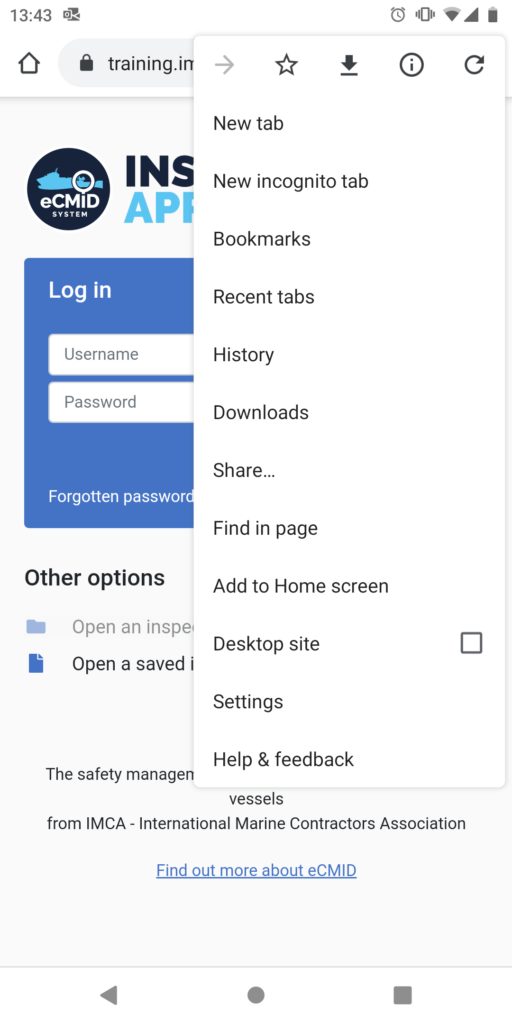
Android – Microsoft Edge
Click the ‘…’ button at the bottom of the screen, then choose ‘Add to screen’ from the menu that appears.
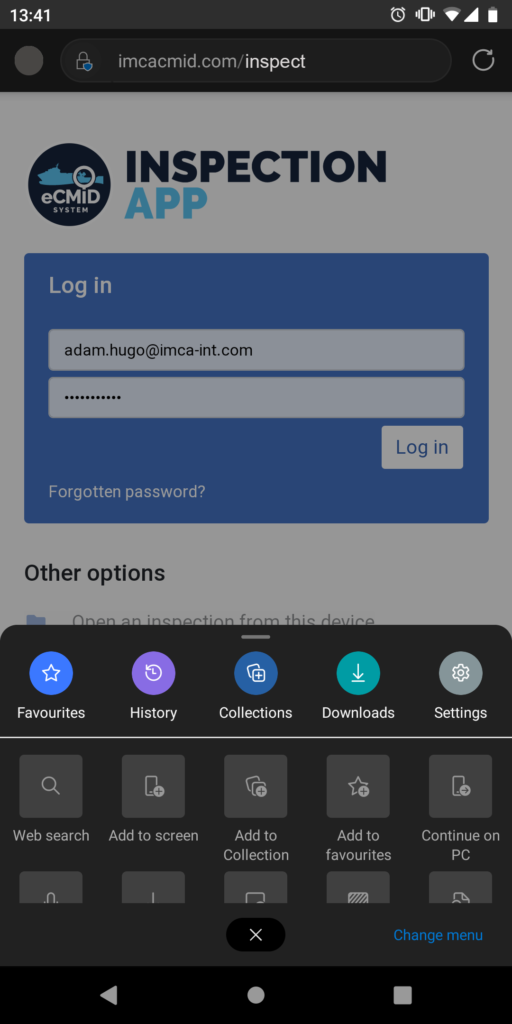
iOS/iPadOS – Safari
Tap the ‘Share’ button at the bottom of the screen
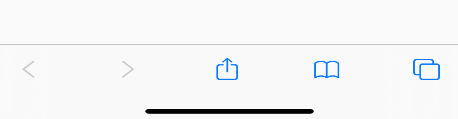
then choose ‘Add to Home Screen’
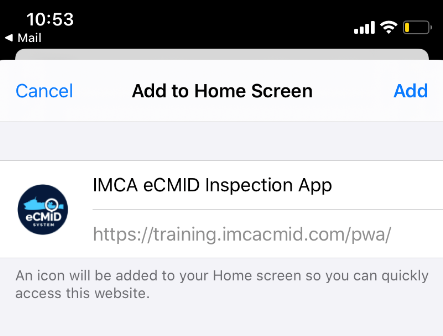
macOS – Chrome
If available, click the ‘+’ button in the address bar.
Otherwise, click the Option menu, then select More Tools and Create Shortcut
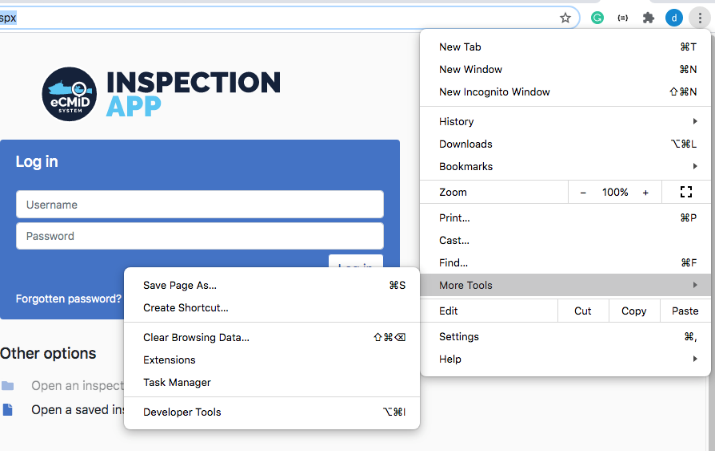
Windows – Chrome
Click the ‘…’ button top right, then select More Tools, Create shortcut
Windows – Edge
The following applies to the chromium version of Edge (blue/green surf icon) rather than Classic Edge (blue e logo) which has more limited PWA support.
If available, click the ‘+’ button in the address bar.

Otherwise, click the ‘…’ button top right to access the menu, then choose Apps > Install this site as an app

Browser features
Being browser-based, the eCMID inspection app can benefit from browser features and extensions, such as:
- Accessibility features, such as display zoom and dictation
- Spelling and grammar tools, as Grammarly and Microsoft Editor
Again, we would welcome feedback on how you use the app, to help guide the inspector community.